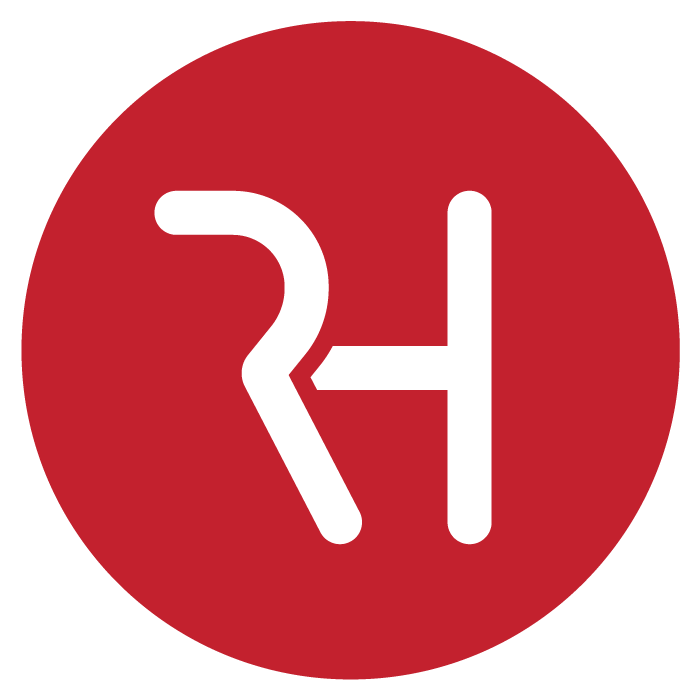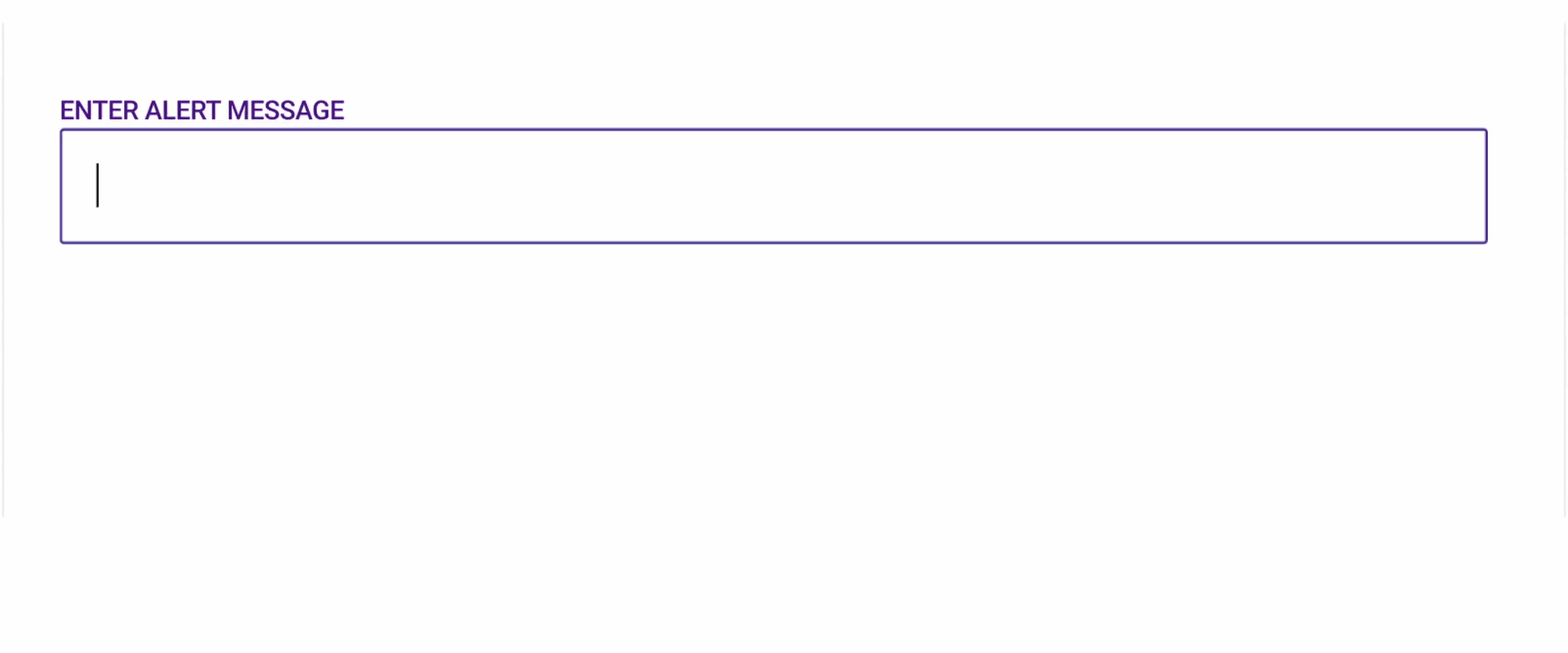Emergency Alert Messaging
A solution which allows warehouse managers to send alerts to registered devices
TEAM & ROLE
4-PERSON TEAM - Product Manager, Front-End/Back-End Devs, & Myself.
MY ROLE - UX Designer, Visual Designer
The Problem
In case of emergency, managers need a way to quickly inform warehouse workers and provide safety instructions.
The Solution
This solution consists of an easy to use web portal, client app, and cloud server service to allow managers to inform workers of an emergency on their wearable devices.
-
Create application that is able to send alert notifications:
• Maximize safety in the warehouse
• Make sure workers can’t ignore the emergency
• Easy for managers to send alerts from anywhere
-
The web app is used by managers and the mobile client is used by warehouse workers/package handlers within a warehouse
-
During the discovery session, we determined what the specific use cases and requirements were for this solution. This was a 2 week workshop, with additional iterations taking place after.
• Android Application:
• Runs in background of every Android device
• The Wearable device has a 3.2 inch screen
• Recipient devices beep, vibrate, and lock the screen when an emergency message is displayed.
○ For safety, the customer wants to prevent workers from continuing to work and provide clear instructions
• Managers have the option of clearing the alert from their Android device
○ Requires admin credentials
• Web Portal
• Managers can access the web portal and send from the web
• Need the ability to select Facility to send to, and select which alert message to send.
• Recipients can’t continue working until cleared by a manager.
• Manager sends an All-Clear message to clear the alert and unlock the devices
• Must be able to send alerts remotely
• Any server delay needs to be minimal, since this is used in emergencies
Whiteboarding
During the Discovery workshop, we determined pain points and started to discuss optimizations that could be made.
Workflows
Workflows for the manager web console and the mobile app were created.
Web Console
Client
Storyboards
A Storyboard for the Send and Receive workflow was created to better demonstrate the use case. We later determined that it would take too much time to write a custom message and opted for canned messages instead.
Send and Receive
Feature Highlights
Send Message Panel
1. Manager chooses a facility from dropdown. (Defaults to home facility).
2. Manager then selects an alert from the dropdown. (We originally were going to allow custom messages, however it was determined that it would take too much time to manually enter and was more prone to mistakes.)
3. Once an alert message has been chosen, the Send Message button is active. (If the facility chosen is different from the home facility, a “Confirmation” dialog is displayed before sending to reduce false alarms.
4. Once sent, recipients devices are locked.
Iteration 1 - Custom Messages: We originally were going to allow custom messages, however it was determined that it would take too much time to manually enter and was more prone to mistakes.
Iteration 2 - Select List: Alert Messages are predetermined by the security team.
Iteration 3 Addition - Alert Actions: When discussing the types of emergencies that could occur, there was some discussion on how to handle an “Active Shooter” situation.
When an employee is hiding from an attacker, they don’t necessarily want an audible tone to lead the attacker right to them.
We introduced the option to set which Alert Actions will accompany an alert before sending it out. After choosing “Active Shooter” from the list of alerts, the Audible tone will be off by default.
Iteration 4 - On-screen Buttons: An option was considered to represent the alert options as on-screen buttons for easy selection.
However, at the time, we were not sure how many alert options there would be, and they wanted the flexibility to add more in the future. So the customer made the decision to stay with the dropdown list for this version.
Status Pane
Once an alert is sent, the Alert Status panel will be enabled. This displays device count which received the alert.
Active Alerts: When refreshing the browser or logging out, the list of active alerts for all facilities assigned to that manager will be displayed. The alert can be expanded to view the list of received devices.
Only one alert per facility: When an alert is active for a facility, the manager is blocked from sending another alert for that same facility until the current alert is cleared.
Emergency Screen
Once an alert is received on the wearable, the device will beep, vibrate, and will lock the user in the alert screen.
A manager can tap the “Manager” button to enter their credentials and clear the message from their mobile device.
Alert Actions: Upon receiving an alert, the following device behavior will occur:
• Flashing - The LED on the device will flash.
• Haptics - Admin configurable pulse
• Audible Tone - Admin configurable beep every x seconds
If a scanner is connected, the device will also flash, vibrate (if available), and beep.
Decision - Send from wearable device: In addition to the web portal, the customer wanted the ability to send an alert from the mobile device.
However, we recommended against this approach due to the following:
The employee is required to login to a custom launcher on the device before they can access any of their applications
The small size of the on-screen keyboard on the 3.2 inch screen raised many concerns about the amount of time and effort it may take before even accessing the app to send an alert. (Especially when frantic in an emergency)
The customer agreed with our recommendation to remove the capability from the device to ensure a fast and efficient experience.
Assets and Style
We styled the buttons and UI to fit the colors and style of their internal branding.
Line Art Iconography
Rectangular Buttons
Colors
Conclusion
The customer has rolled this initial solution out to production at many of their sites.
The plan is to add additional logging and dashboard functionality with the goal of providing management with the tools they need to increase response time and quickly resolve any connection issues.
Once the solution meets these requirements, it would be scaled up to cover all of their sites.